How to Build a Survival USB Drive: A Step-by-Step Guide
In our increasingly digital world, relying solely on internet-based resources can leave one vulnerable in emergency situations. A well-prepared survival USB drive is an essential item for anyone’s emergency kit, acting as a digital “Swiss Army Knife” in scenarios where traditional means of accessing information may be temporarily unavailable due to natural disasters, power outages, or other unforeseen circumstances. This guide aims to equip you with the knowledge to put together a wide-ranging, informative, and lifesaving toolkit all contained within a compact USB drive.
Comprehensive Content for Your Survival USB
- Offline Wikipedia
Imagine having the sum of all human knowledge in your pocket, accessible without needing an internet connection. Kiwix is a tool that allows you to download entire sections or specific topics from Wikipedia. This can range from medical advice, survival tactics, to general education on almost any subject, providing a crucial resource when information is needed most.
- Detailed Maps for Navigation
Navigating without internet or GPS can be daunting. Including both topographical and street maps can help you find your way through unfamiliar territories. Tools such as OpenStreetMap and OsmAnd offer downloadable maps that provide detailed navigational aid. Topographical maps are especially useful in wilderness settings, helping to identify safe paths, water sources, and shelter locations.
- Comprehensive First Aid Manuals
First aid knowledge can save lives in emergencies. Loading your USB drive with guides and manuals from reputable sources like the Red Cross or the World Health Organization provides immediate access to information on how to treat injuries, basic CPR techniques, and how to manage chronic conditions in crisis situations.
- Survival Guide eBooks
Surviving in adverse conditions requires more than just willpower; it requires knowledge. Including digital survival guides offers insights into essential skills such as foraging, hunting, shelter building, and water purification. This information can be the difference between life and death in survival scenarios.
- Emergency Contacts and Personal Documents
Access to important personal information can be crucial in emergencies. This includes a list of emergency contacts, digital copies of personal identification, medical records, and insurance policies. Encrypting these documents ensures they remain secure and accessible only by you.
- Language Tools and Translation Apps
Being in a foreign country during an emergency amplifies the challenge of seeking help. Offline translation tools or phrasebooks stored on a USB can assist in breaking down language barriers, making it easier to communicate with locals or emergency responders.
- Portable Software Applications
Having a set of portable applications can extend the capabilities of any computer you use. This can include lightweight operating systems, web browsers, encryption tools, office software, and even portable versions of photo and video editors for documenting situations.
- Disaster Preparedness Plans and Checklists
Customized disaster plans and checklists ensure you’re prepared for a variety of emergency situations. These documents can outline steps to take immediately following a disaster, including how to evacuate safely, how to communicate with family members, and how to manage without access to basic services.
- Essential Media for Long-term Sustainability
Videos, infographics, and eBooks focused on long-term sustainability techniques such as farming, water sourcing, and even DIY solar projects can be valuable. These resources provide crucial knowledge for maintaining a semblance of normalcy during prolonged periods of self-reliance.
Compiling a survival USB drive is an ongoing process; as new tools become available or as personal circumstances change, the contents of the drive should be updated and reviewed regularly. The ultimate goal is to create a comprehensive digital resource that can provide peace of mind and practical assistance during unpredictable and stressful situations.
Remember, while a survival USB drive is an important tool, it should complement, not replace, physical survival tools and supplies. Always have a basic survival kit prepared alongside your digital resources to ensure that you’re ready for anything.
Relevant Internet Links
- Kiwix (Offline Wikipedia): https://www.kiwix.org/
- OpenStreetMap (Free Map Data): https://www.openstreetmap.org/
- OsmAnd (Offline Maps & Navigation): https://osmand.net/
- The Red Cross (First Aid Manuals): https://www.redcross.org/
- World Health Organization (Health Guidelines): https://www.who.int/
- PortableApps (Portable Software): https://portableapps.com/
- Offline Wikipedia:
- Leverage tools like Kiwix to comprehensively download Wikipedia articles. This tool allows you to download entire libraries or specific topics, ensuring you have access to a wide array of knowledge offline.
- Organize the downloaded content into a folder named “Offline Knowledge”, making it easier to navigate through the vast amount of information in urgent situations.
- Offline WikiMed
- Similarly, using Kiwix, download WikiMed articles, which include invaluable medical information that could be life-saving in emergencies where internet access is unavailable.
- Catalogue these articles into a dedicated folder named “Offline Medical Knowledge” for quick access to health and medical guidelines.
- Offline Maps:
- Utilize mapping apps such as OsmAnd or export topographical and road maps from OpenStreetMap for offline use. These maps are crucial for navigation in unfamiliar terrains or urban environments during disasters.
- Ensure to include GPS features and tools that can function offline for real-time navigation without the need for internet connectivity.
- First Aid Manuals:
- Download comprehensive first aid manuals in PDF format from reputable sources such as the Red Cross or the World Health Organization (WHO). These documents can provide crucial information on handling medical emergencies when professional medical help is not available.
- Survival Guides:
- Source and download extensive guides focused on survival skills such as bushcraft techniques, urban survival strategies, and emergency response tactics to ensure preparedness in a variety of scenarios.
- Personal Documents:
- Digitally store essential personal documents such as your Driver’s License/ID, Birth Certificate, Social Security Card, Passport, Marriage Certificate, and other critical records like Gun Permits, Veteran/Discharge Papers, Work and Immigration Papers, Medical Records, a detailed Chart of Accounts, and an updated Address Book.
- This ensures you have access to critical identity and health documents, financial information, and contact details when needed.
- Emergency Contacts:
- Compile a comprehensive list of emergency contacts including relatives, friends, local emergency services, and embassies in a text or PDF file. Having these contacts in one easily accessible file can be vital in crisis situations.
- Essential Software:
- Include essential software tools that enhance the utility of your survival USB drive:
- Kiwix for offline access to knowledge databases.
- Signal for secure offline messaging in case of internet availability.
- VeraCrypt for creating encrypted containers to safeguard sensitive data, protecting your personal documents and communications.
- KeePass as an offline password manager to securely store all your passwords and sensitive information.
- Portable applications such as LibreOffice for document creation and editing, and Veracrypt for an additional layer of data encryption.
- Include essential software tools that enhance the utility of your survival USB drive:
- Language Translation Tools:
- Incorporate offline language translation apps and phrasebooks to break down language barriers when travelling or in multicultural environments. This can include translating medical symptoms, navigating foreign locations, or facilitating basic conversations.
- Communication Tools:
- Equip your drive with offline messaging applications like Briar or Signal desktop to communicate during network outages.
- Include detailed radio frequency guides and ham radio documentation for alternative communication methods over long distances.
- Incorporate mesh networking software such as GoTenna to create personal networks for communication without relying on traditional networks.
- Technical Documentation:
- Gather basic electronics and vehicle repair manuals, along with home/shelter and water system repair instructions. Power system diagrams and solar setup guides can be indispensable for maintaining essential services during prolonged periods of self-reliance.
- Medical Resources:
- Amass a thorough collection of medical resources including drug reference guides, emergency field surgery manuals, mental health crisis handbooks, dental emergency procedures, and wilderness medicine information to manage health emergencies with limited medical support.
- Survival References:
- Prepare for survival situations with references detailing edible and medicinal plants specific to your region, water sourcing and purification techniques, local wildlife guides for identifying both threats and food sources, shelter building techniques, fire starting methods, and basic trapping and fishing guidelines.
- Emergency Protocols:
- Stay informed with FEMA disaster response guidelines, emergency broadcast frequencies, local emergency shelter locations, pre-planned evacuation route maps, and chemical hazards handling procedures to efficiently navigate and survive disasters.
- Scientific Knowledge:
- Broaden your preparedness by including fundamental scientific knowledge on engineering principles, chemistry for water treatment, agricultural guides including seed saving, basics of weather prediction, and astronomical navigation guides to support survival and self-sufficiency.
- Utility Software:
- Add utility software to further enhance the functionality of your survival USB drive. This can include an offline password manager, text editors, file recovery tools, a comprehensive PDF reader, image viewers, compression tools, and a calculator with advanced scientific functions.
- Entertainment:
- Don’t forget to include sources of entertainment and mental engagement. Books from Project Gutenberg offer thousands of free downloadable classics. Add your favorite games that do not require internet, music files to uplift the spirit, and educational courses to keep your mind sharp during downtime.
- File Organization:
- Strategize a clear folder structure for efficient data management, incorporating a README file for content descriptions, an index file for quick searching, and file checksums to verify data integrity and safeguard against corruption.
How to Build a Survival USB Drive: A Step-by-Step Guide
- Portable software versions are critical for enhancing the functionality of any computer to which the drive is connected. Essential utilities might include file recovery tools that are indispensable for retrieving lost data, encryption software to safeguard sensitive information, browsers to ensure internet access in diverse environments, and basic office suites to facilitate document editing. For example, portable versions of popular software like VLC Media Player for media playback and GIMP for image editing expand the utility of your survival USB drive beyond mere data storage.
- Having digital copies of disaster preparedness plans is crucial. These plans might detail personalized evacuation routes, establish clear communication protocols, and enumerate comprehensive supply lists, thus ensuring you have a clear course of action in various emergencies. Whether these are generic templates or customized plans filled out in advance, they can significantly guide decision-making during chaotic situations by providing a step-by-step action plan for evacuation or sheltering in place.
- Educational resources like videos, infographics, and e-books on survival techniques—including water purification methods, basic farming or gardening practices, constructing solar stills for drinking water, and identifying medicinal plants—offer invaluable knowledge. This information is indispensable for long-term sustainability in off-grid living or during prolonged disaster situations. For instance, a video tutorial on creating a solar still can transform a life-threatening situation into a manageable one.
This meticulously assembled collection transforms your USB into an indispensable survival library, equipped to aid in a broad range of unpredictable scenarios.
Step 1: Choose the Right USB Drive
- Capacity: Choosing a USB drive with sufficient storage is paramount. A minimum of 32GB is recommended to house the extensive collection of data you’ll need. However, opting for larger capacities, like 64GB or 1TB, allows for the inclusion of an even more comprehensive range of resources. This might include high-resolution instructional videos, an expansive collection of maps for navigation, and sizeable software packages essential for a wide array of tasks.
- Durability: The durability of your USB drive is a critical consideration, especially in survival situations where it may be exposed to harsh conditions. Opting for a rugged, waterproof, and shockproof USB drive ensures your data remains intact, even under severe environmental stress. Brands like Kingston IronKey and Corsair Survivor are renowned for their drives that are built to endure, withstanding everything from submersion in water to exposure to dust and impacts from drops.
- Portability: In emergencies, the usefulness of gear is often determined by its availability. Therefore, selecting a compact, lightweight USB drive that can be securely attached to a lanyard or keychain ensures you have your vital survival toolkit readily accessible, keeping you prepared whether you’re traversing wild terrains or navigating the aftermath of urban disasters.
The Corsair Flash Survivor Stealth 1TB exemplifies an excellent choice with its aircraft-grade aluminum casing, providing superior shock resistance and water protection up to 200ft. This makes it an almost indestructible repository for your crucial data.
Step 2: Prepare the USB Drive
- Format the Drive:
- Before loading your USB drive with essential survival resources, it must be formatted using a file system that meets your requirements. exFAT is highly recommended for its wide compatibility with operating systems such as Windows, macOS, and modern Linux distributions. Its support for large files without partition size limits makes it exceptionally suited for a survival USB drive. NTFS is an alternative suited for files larger than 4GB, although its compatibility is not as broad as exFAT.
- To format the drive on Windows: Right-click the USB drive icon found in ‘This PC’ or ‘My Computer’, select ‘Format’, and then choose ‘exFAT’ from the file system drop-down menu before initiating the format process.
- In macOS: Open ‘Disk Utility’, select the USB drive listed on the sidebar, click ‘Erase’, and then specify ‘exFAT’ as the desired format. Remember, it’s critical to back up any significant data before formatting, as this action will erase all existing information on the drive.
*Continued in the next section for detailed steps on downloading and organizing resources.*
Title: How to Build a Survival USB Drive: A Detailed Step-by-Step Guide
Content:
- Maximize your preparedness by leveraging tools like Kiwix to download a comprehensive selection of Wikipedia articles. Kiwix allows for the download of entire libraries or specific topics, ensuring offline access to a vast pool of knowledge on subjects ranging from first aid and survival skills to technical manuals.
- Strategically organize the accumulated downloads into a designated folder labeled “Offline Knowledge”, facilitating easy navigation and quick access in urgent scenarios.
- Similarly, employ Kiwix for downloading WikiMed articles, which encompass critical medical information potentially life-saving in emergencies where real-time internet access is a luxury. The availability of this information can significantly contribute to effective medical response in the absence of professional healthcare services.
- Efficiently catalogue these articles into a folder named “Offline Medical Knowledge”, streamlining access to health and medical guidelines when they’re needed most.
- Take advantage of mapping applications such as OsmAnd or export comprehensive topographical and road maps from OpenStreetMap for offline usage. These maps are indispensable for navigation, especially in unfamiliar terrains or urban environments during crises, offering crucial geographical insights and route planning capabilities.
- Include detailed GPS features and tools capable of operating offline to ensure real-time navigation capabilities without relying on internet connectivity, further enhancing your ability to maneuver effectively in emergency situations.
- Source and download comprehensive first aid manuals in PDF format from reputable organizations such as the Red Cross or the World Health Organization (WHO). Access to these documents can provide crucial guidance on addressing medical emergencies, offering step-by-step procedures for a variety of situations from wound care to treating infectious diseases, making it a vital component of any survival USB drive.
- Curate an extensive library of guides focused on survival skills, including bushcraft, urban survival strategies, and emergency response tactics. Such resources ensure preparedness across a spectrum of potential scenarios, from wilderness survival to navigating the challenges posed by natural disasters or unforeseen emergencies.
Relevant Links:
– Kiwix: https://www.kiwix.org/
– OsmAnd: https://osmand.net/
– OpenStreetMap: https://www.openstreetmap.org/
– Red Cross First Aid Manuals: https://www.redcross.org/
– World Health Organization (WHO): https://www.who.int/
How to Build a Survival USB Drive: A Step-by-Step Guide
- Begin by digitally archiving essential personal documents. This includes not only identification papers like your Driver’s License/ID, Birth Certificate, and Social Security Card but also critical records such as your Passport, Marriage Certificate, Gun Permits, Veteran/Discharge Papers, Work and Immigration Papers. Adding Medical Records, a detailed financial Chart of Accounts, and an up-to-date Address Book ensures you maintain access to necessary identity, health documents, financial information, and contact details whenever they are needed, especially during emergencies when such documents are indispensable for recovery and claims.
- Having these documents stored digitally can also simplify the process of rebuilding your life after an unforeseen disaster. In today’s digital age, possessing electronic copies of key documents can expedite the process of replacing lost or damaged paperwork, accessing medical services, and handling banking needs remotely.
- A comprehensive list of emergency contacts is essential in critical situations, offering a lifeline to immediate assistance. This list should encompass relatives, friends, local emergency services, medical facilities, and embassies if you’re traveling or living abroad. Creating a document in a universally readable format such as text or PDF makes it easy to access from any computer or mobile device, ensuring help is only a call or message away. This preparedness can save precious time during crises when every second may count.
- Your survival USB drive should feature essential software tools designed to enhance its utility in a range of situations:
- Kiwix allows for offline access to vast knowledge databases like Wikipedia, offering invaluable information on everything from first aid procedures to local geography, without the need for an internet connection.
- Signal provides a secure means of communication, enabling encrypted messages to be sent and received, assuming some form of internet access is available or becomes available, making it paramount for secure communication during crises.
- VeraCrypt enhances the security of your stored data by creating encrypted containers. This level of encryption is crucial for protecting your personal documents and sensitive communications from unauthorized access, ensuring only you can access your important files.
- KeePass serves as an offline password manager. In a world where digital security is paramount, having a secure repository of all your passwords and sensitive information can safeguard against identity theft and unauthorized access to your personal accounts.
- Portable applications, with a highlight on LibreOffice for creating and editing documents and Veracrypt for an additional layer of data encryption. These tools ensure that you’re always prepared to create new documents or securely transport existing ones, whether for personal or professional use.
- The inclusion of offline language translation apps and phrasebooks on your survival USB drive can significantly enhance your ability to communicate, especially in foreign countries or multicultural environments. This functionality is not only useful for translating medical symptoms to procure appropriate care but also for navigating foreign localities , understanding local customs, and facilitating basic, everyday conversations. Such an ability could prove vital not only for personal comfort but also for emergency interactions.
- In today’s digital age, equipping your drive with offline messaging applications like Briar or Signal desktop can be a lifesaver during network outages, which are common in natural disasters or remote locales. Furthermore, detailed radio frequency guides and ham radio documentation can serve as critical alternative communication methods over long distances, where modern communication infrastructure might be unavailable. Incorporating mesh networking software such as GoTenna can also enable the creation of personal networks for communication, offering another layer of preparation for situations where traditional networks fail.
- Including basic electronics and vehicle repair manuals, along with comprehensive guides for home/shelter and water system repairs, can empower individuals to address and fix critical issues independently. Power system diagrams and solar setup guides can be immensely valuable for maintaining or re-establishing essential services like electricity during extended periods of self-reliance or in off-grid living scenarios.
- Amassing a thorough collection of medical resources including drug reference guides, emergency field surgery manuals, mental health crisis handbooks, and wilderness medicine information offers the knowledge to manage a wide range of health emergencies. This compendium can be crucial when professional medical support is either delayed or unavailable, allowing for immediate and informed responses to both minor ailments and potentially life-threatening conditions.
- Equipping oneself with knowledge on local flora and fauna through references detailing edible and medicinal plants specific to one’s region, alongside water sourcing and purification techniques, can enhance survival in wilderness scenarios. Guides on building shelters, starting fires, basic trapping and fishing, and identifying potential wildlife threats or food sources equip an individual with the skills needed to sustain life in diverse environments.
- Understanding how to navigate and mitigate disaster scenarios with FEMA disaster response guidelines, emergency broadcast frequencies, local emergency shelter locations, pre-planned evacuation route maps, and chemical hazards handling procedures can significantly increase one’s chance of survival and efficient disaster response. This information can facilitate a swift, informed reaction to rapidly evolving situations, potentially saving lives and reducing the impact of disasters.
- Concluding your preparedness with fundamental scientific knowledge on essential topics such as engineering principles, chemistry for water treatment, agricultural guides including seed saving, basics of weather prediction, and astronomical navigation can support survival and self-sufficiency. This education can underline an individual’s ability to adapt, innovate, and thrive in challenging conditions, maximizing the utility of available resources.
- Utility software further enhances the functionality of your survival USB drive. This software suite can include a variety of tools ranging from offline password managers, text editors, file recovery tools, comprehensive PDF readers, image viewers, to compression tools, and a calculator with advanced scientific functions. Each tool has been carefully selected to cover a broad spectrum of needs, ensuring that you have access to essential functionalities that can help in both everyday and emergency situations.
- Don’t forget to include sources of entertainment and mental engagement. Digital books from Project Gutenberg offer thousands of free downloadable classics that can provide comfort and a sense of normalcy. Adding your favorite games that do not require internet, music files to uplift the spirit, and educational courses can keep your mind sharp during downtime, making long waits or periods of isolation more bearable and potentially even productive.
- A clear, strategic folder structure helps in efficient data management, warranting the inclusion of a README file for content descriptions, an index file for quick searching, and file checksums to verify data integrity and safeguard against corruption. Such organization not only facilitates ease of access to your data but also ensures that you can quickly locate and utilize the resources you need, precisely when you need them.
Step 4: Organize Files and Folders
- Intuitively structure the drive with distinct folder names for straightforward navigation:
/Knowledge/Wikipedia/should contain all your downloaded encyclopedia content, serving as a go-to repository for general knowledge across a wide array of topics./Maps/for storing detailed offline maps and navigation tools that can guide you through unfamiliar terrains or in situations where GPS services are compromised./FirstAid/dedicated to comprehensive health and emergency medical manuals, ensuring you have quick access to life-saving information./Documents/Encrypted/for securely housing your personal documents. This layer of security is essential for protecting your sensitive information./Tools/Software/designated for housing essential and utility software that enhances the utility of your survival USB drive, making it a versatile tool in a variety of scenarios.
- Employing subfolders for more granular organization can streamline information retrieval. For example, categorizing survival guides into “Urban Survival” and “Wilderness Survival” within the “Guides” folder can help users quickly find information tailored to their immediate environment, aiding in more effective and situation-specific preparedness.
Step 5: Secure Your Data
Ensuring the data on your USB drive is secure from unauthorized access is as important as the data itself. Using tools like VeraCrypt for creating encrypted containers adds a robust layer of security, ensuring that sensitive information remains confidential. Additionally, regular backups and employing sturdy passwords for your encrypted files can safeguard your information against data loss and cyber threats. This step finalizes your survival USB drive as a comprehensive, secure, and invaluable resource for various emergency situations.
Related Internet Links:
– https://www.kiwix.org/en/
– https://www.signal.org/
– https://www.veracrypt.fr/en/Home.html
– https://keepass.info/
– https://www.gutenberg.org/
How to Build a Survival USB Drive: A Step-by-Step Guide
- Encrypt Sensitive Files:
- To protect your sensitive information, leveraging encryption software like Veracrypt is highly recommended. This powerful tool enables you to create encrypted containers that act as secured vaults for storing critical personal documents such as identification details, medical records, and financial information. Encryption prevents unauthorized access by securing your data behind a robust layer of protection, making it virtually impossible for intruders to decipher your information without the correct password.
- When choosing a password for your encrypted containers, it’s crucial to opt for a strong, complex, and memorable combination of characters. A strong password typically includes a mix of uppercase and lowercase letters, numbers, and special symbols. This complexity makes it significantly harder for potential attackers to crack your password through brute force or guessing methods. Furthermore, it’s wise to store a backup of this password in a secure yet separate location. This might involve using another encrypted digital storage solution or a physical copy in a safe or a security deposit box. Keeping a backup ensures that you can regain access to your encrypted files in case the original password is forgotten or lost.
- Write-Protect the Drive:
- To further enhance the security and integrity of your survival USB drive, employing a write-protection mechanism is advisable. A USB drive with a physical write-protect switch provides an added layer of defense against accidental data deletion and potential malware threats. By toggling this switch to the “on” position, you effectively make the drive read-only, preventing any modifications or deletions to the drive’s contents. This feature is particularly useful in scenarios where the drive might be used on potentially compromised or untrusted computers.
- In the absence of a physical switch, software-based write-protection can serve as an alternative safeguard. Certain software tools can configure your USB drive to mimic the behavior of a write-protected drive, thereby limiting write operations. This virtual write protection helps in maintaining the original state of your survival toolkit, ensuring that essential files remain unaltered and free from malicious software.
Step 6: Test Your USB Drive
- Cross-Compatibility: Prior to considering your survival USB drive fully prepared, it’s fundamental to verify its compatibility across various platforms. Testing the drive on different operating systems such as Windows, macOS, and Linux is essential to ensure its universal usability. This procedure guarantees that, irrespective of the device you or a potential rescuer might have at hand, the USB drive’s contents will be accessible. It’s not uncommon for file formats or encryption methods to have varying levels of support across systems. Hence, this step ensures that all prepared files, tools, and software are operable when needed the most.
- Functionality: It’s critical to systematically inspect the functionality of your survival toolkit. This involves not only opening various documents and files to confirm their integrity but also launching any included software or tools to ascertain they run effectively without requiring internet connectivity. Encrypted containers should be opened to verify decryption with your chosen password; likewise, any installed offline maps or emergency guide applications should be tested thoroughly. Such proactive checks are crucial for identifying and rectifying any issues before an emergency situation arises.
- Durability: Assessing the physical durability of your USB drive is equally important, especially since it’s intended for use in potentially harsh survival situations. Engage in practical tests, such as waterproofing checks, if the model is marketed as water-resistant. Additionally, experiment with exposing the drive to various environmental conditions including extreme temperatures to evaluate its overall resilience. Ensuring that the USB drive remains functional after such stress tests is paramount, as the reliability of your survival toolkit could be critically tested during real-life emergencies.
Step 7: Keep It Updated
- Maintaining the relevance and effectiveness of your survival USB drive involves periodic reviews and updates of its contents. It’s vital to update:
- Software versions to close any potential security vulnerabilities that could be exploited by malware or hackers. Regular updates ensure optimal compatibility with the latest technology, enhancing both the functionality and security of your applications and tools stored within the USB drive.
- Maps and geographical data to incorporate the latest navigation information, emergency exits, safe zones, and points of interest. Updated maps are crucial for finding your bearings in unfamiliar territories or during dynamic emergency scenarios where timely information could be lifesaving.
- Emergency contacts, medical records, insurance information, and legal documents to reflect any changes or updates. Keeping these personal documents current is essential for effective communication and access to services in the event of an emergency. This might include updating next-of-kin information, policy numbers, or specific medical instructions vital to your well-being.
Step 8: Store and Use Wisely
- The location and manner in which you store your survival USB drive can significantly impact its availability and functionality when required. Identifying a storage spot that is both easily accessible and secure ensures quick retrieval during emergencies. Options for storage may include attaching the drive to a keychain, integrating it within an emergency preparedness kit, or placing it inside an emergency “go-bag.” Such strategic placement guarantees that your survival toolkit is always on hand, ready to be used without delay.
- Consideration of environmental factors affecting the USB drive is crucial for preserving its integrity over time. Protective measures should be taken to shield the drive from extreme temperatures, moisture, and potential chemical exposures. For instance, storing the USB in a waterproof, shockproof case could provide an extra layer of protection against physical damage and environmental risks. By prioritizing the protection of your USB drive from these various hazards, you ensure the reliability and longevity of the critical data stored within it.
Related Internet Links:
- VeraCrypt Encryption Software
- Best USB Drives with Write-protect Switch
- Effective Password Management Tips
- How to Test USB Drive for Malware/Viruses
- Formatting USB Drives for Cross-Compatibility
How to Build a Survival USB Drive: A Step-by-Step Guide
Preparing for unexpected accidents and disasters is a crucial aspect of survival planning. A well-prepared survival USB drive can be an essential tool in your kit, carrying important documents, guides, and software that could make all the difference in crisis situations. This step-by-step guide aims to provide you with detailed instructions on creating a robust survival USB drive, accompanied by tips to enhance its efficiency and reliability.
- Understanding the importance of preparedness in the face of unforeseen incidents, it is vital to create multiple backups of your survival USB drive. These backups serve as an insurance policy for your data, ensuring that you have access to essential information even if one copy is lost or damaged. Storing these backups in diverse yet secure locations enhances the chances of their survival in various scenarios. Consider a mix of traditional and innovative storage solutions, such as a safety deposit box for its security, entrusting a copy with a reliable confidant for accessibility, or even concealing a drive inside a waterproof container and burying it as part of a geocache for added redundancy. Each method offers unique benefits and serves as a layer in your multi-faceted approach to data preservation.
- To optimize the effectiveness of your survival USB in high-stress situations, integrating a small, laminated guide with the drive is a strategic move. This guide should outline clear, concise instructions on how to access and utilize the stored information. The rationale behind laminating this guide is to protect it from water damage or general wear and tear, ensuring that it remains readable when you need it the most. For individuals who may not be familiar with the drive’s contents or could be impaired by stress, panic, or cognitive dysfunction in crisis scenarios, having a simple guide can significantly improve the usability and utility of the survival USB.
- A common challenge in survival scenarios is the potential absence of conventional power sources to charge electronic devices. Addressing this concern, it’s prudent to pair your survival USB drive with a portable, solar-powered charger. This ensures that you have a sustainable way to access the information on the drive without relying on the grid or other electrical sources that may be compromised. Additionally, compatibility with USB On-The-Go (OTG) technology expands the range of devices you can use with your USB drive, including certain smartphones, tablets, or compact laptops. This feature is particularly useful when other forms of electronic equipment are unavailable, allowing you to stay informed and prepared with minimal resources.
By meticulously following these steps and considering the additional tips provided, you’re equipping yourself with a versatile, reliable, and portable survival resource. This drive can prove instrumental in navigating through emergencies, providing critical information and tools when they’re most needed. Essential documents to include on your survival USB drive could range from scanned copies of personal identification, medical records, emergency contact lists, to comprehensive survival guides, local maps, and even encrypted copies of critical passwords. With a well-prepared survival USB, you gain a significant advantage in managing through crises, ensuring that vital information is always within reach.
Related Links: